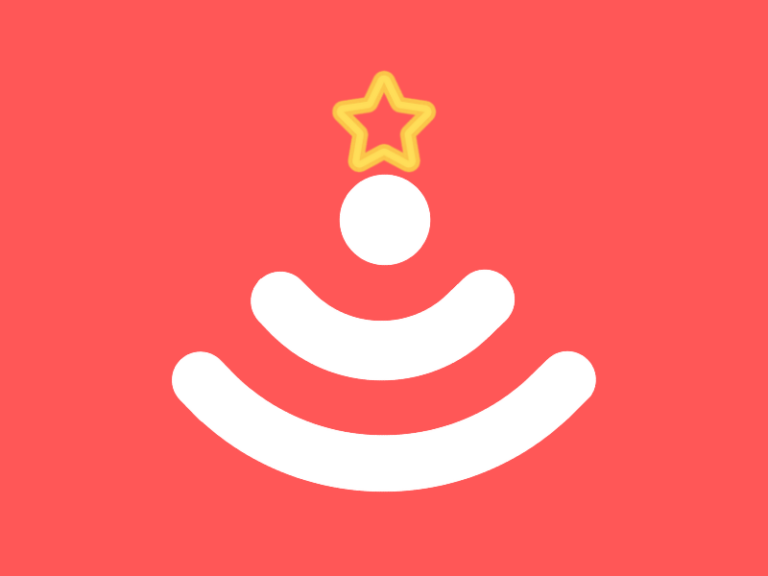Christmas is right around the corner and we get it – the chaos of unwrapping new tech can be overwhelming, but fear not, we’ve put together a little guide to getting all the new devices connected! We’ve also suggested some tips that will make the most of your network over the festive season.
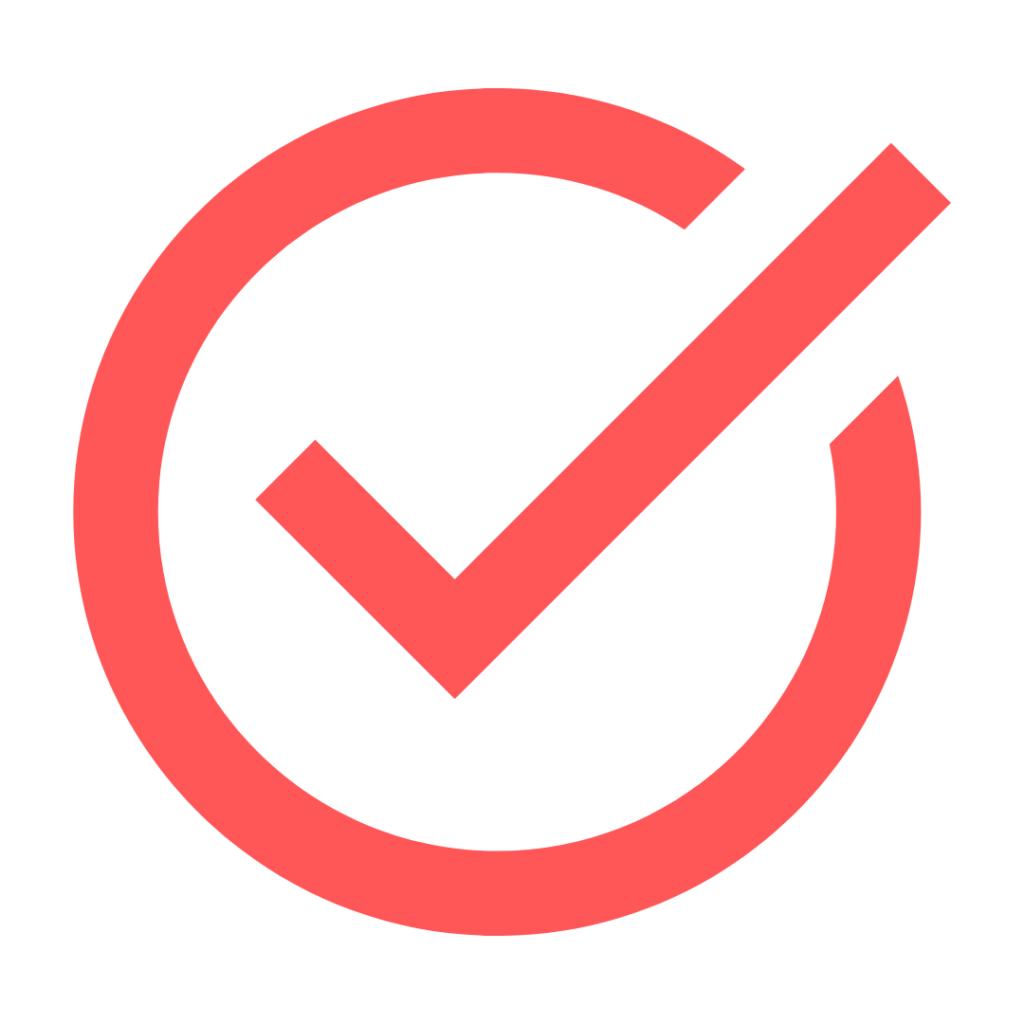 1: eero 6 Pre-Check
1: eero 6 Pre-Check
Before the unwrapping and unboxing begins make sure your router is optimally placed for coverage and have your password handy. If Santa delivers a bundle of new devices you might need to type your password in a lot!
Tip, you can share your password using the eero app. Simply launch the app and tap on settings. Tap on ‘wifi name and password’, from here you can share a QR code and wifi details.
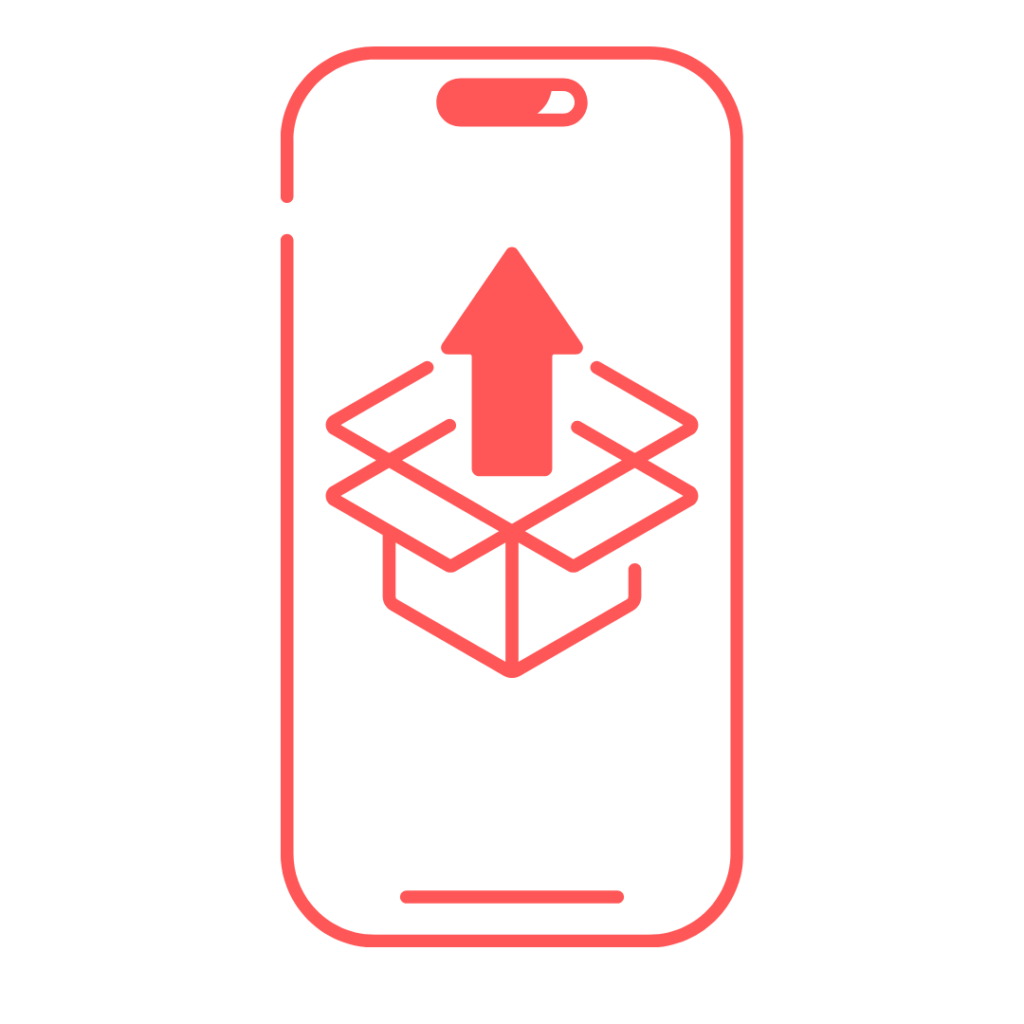 2: Unbox and Connect
2: Unbox and Connect
Amidst the packaging whirlwind, unbox your new tech one at a time. Power them up and connect them to your network gradually. If you take the time to name the device properly, this will make it much easier to assign to a profile at a later time!
When a new device joins the network it will appear on the Home Screen of your app. Sometimes it’s obvious what the device is, other times it’s not, that’s why we suggest connecting new devices one by one, so you can easily identify them. Once your new device appears you can tap on it and edit the details making it easier to manage!
 3: User and Device Management
3: User and Device Management
Creating profiles allows you to organise and manage devices based on users or categories. This makes it easier to keep track of connected devices and their users, allowing you to pause WiFi on specific devices. This is great for when the kids should be sleeping!
Setting up a profile is simple! On the home screen of the eero app you’ll see a plus button at the top right hand side, tap on that and select ‘add a profile’, it’ll prompt you to enter a profile name, make this name something related to the devices. You can then select what devices you want to group into that profile.
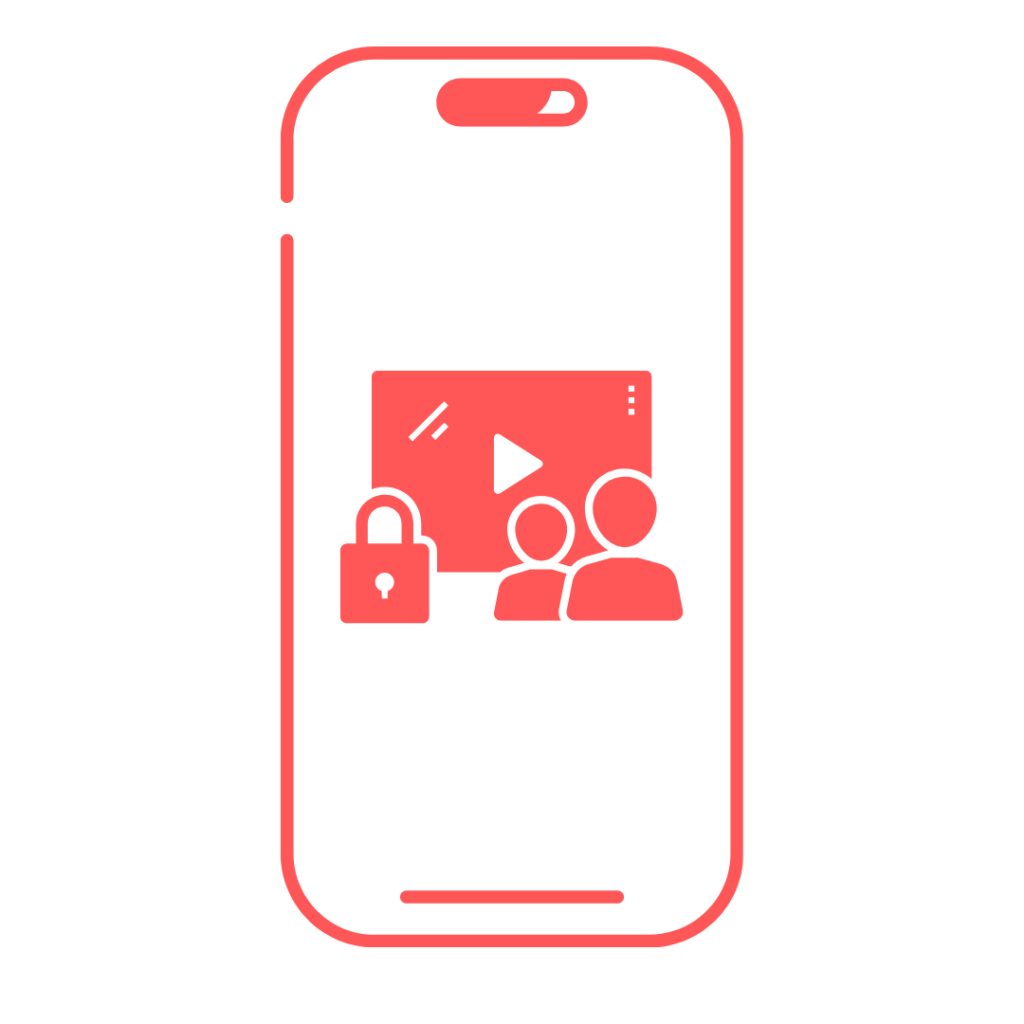 4: Content Filtering and Parental Controls
4: Content Filtering and Parental Controls
You can restrict access to specific websites or content categories for certain profiles, ensuring a safer online environment for children or specific users.
Once you have a profile set up it will appear on the Home Screen of the eero app. To add content filters tap on the profile you want to control and, from here you can do a number of things including: scheduling a pause, ad blocking, explicit content filters, app blocking and blocking and allowing specific sites.
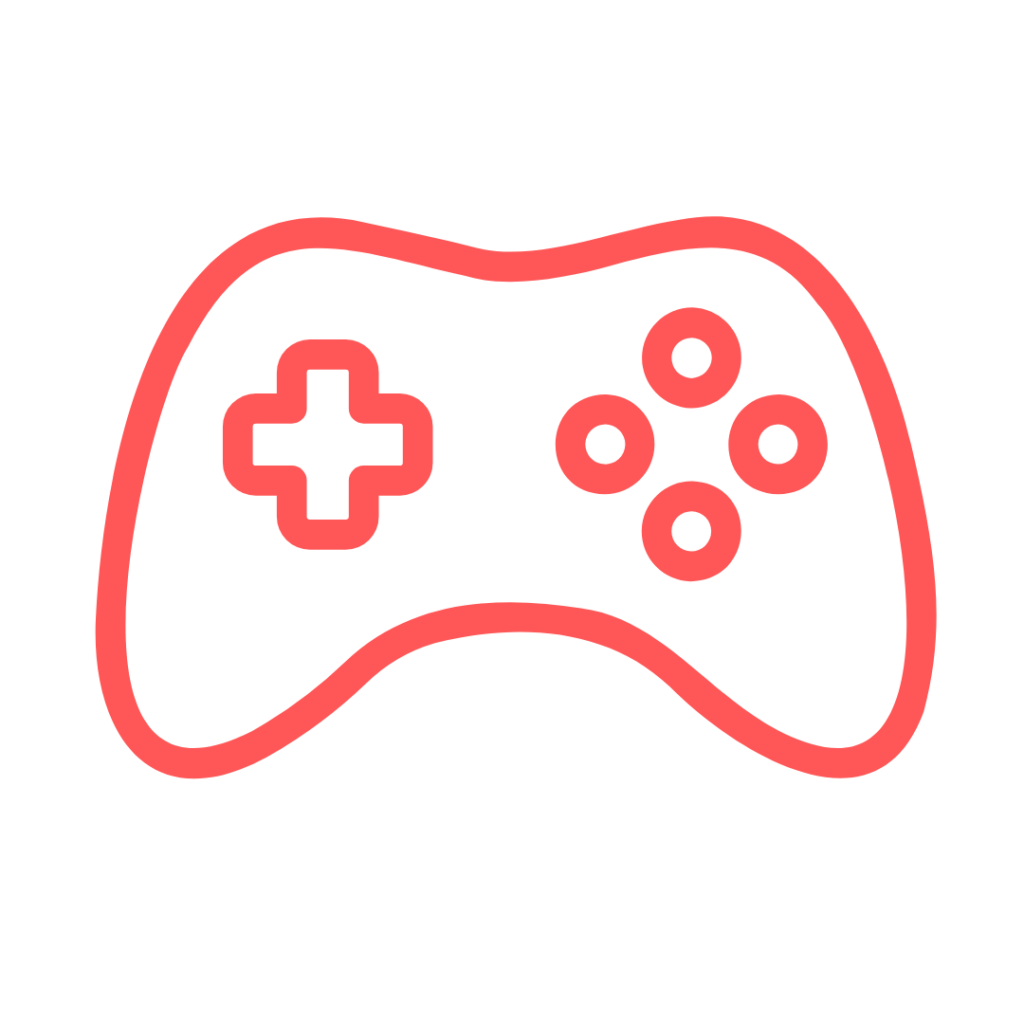 5: Elevate Gaming with eero 6
5: Elevate Gaming with eero 6
For the gamers, if your new console is close to your router, we advise connecting it using a Cat 6 ethernet cable, this will ensure optimal performance. If you’re using WiFi, elevate the experience by enabling eero 6’s gaming mode. Much like a dedicated gaming lane, it optimises traffic for a smooth, lag-free gaming session.
To optimise for gaming, launch the eero app, tap on ‘discover’ on the Botton of your screen, tap on ‘eero Labs, and toggle ‘Optimise for conferencing and gaming’ on.
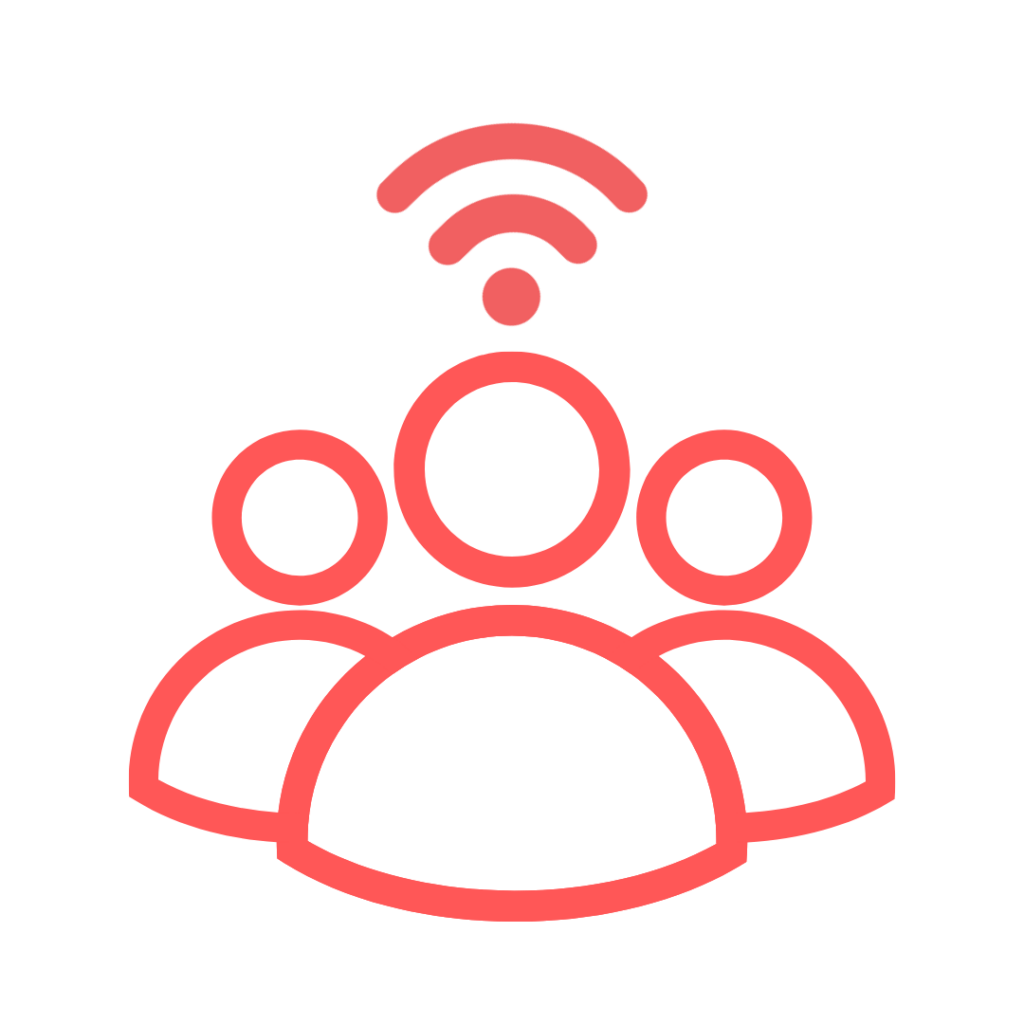 6: Guest Network
6: Guest Network
Extend hospitality without compromising security. Set up a guest network with your eero 6 for visitors. This will make it nice and easy for your guests to get connected and it keeps all your devices separate and easier to manage.
To set up a guest network, launch the eero app, tap on ‘settings’ at the bottom of your screen, tap on ‘guest network’, toggle ‘guest network’ on. You can share a QR code and WiFi details by tapping the buttons at the bottom of the screen.
From everyone here at Brillband we wish you and your loved ones a very merry Christmas and a happy new year!